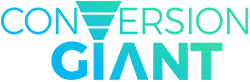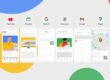Most advertisers use negative keywords in the most limited fashion. Limitations occur both in the way advertisers retrieve their potential negative keywords, as well as where and how their negative keywords are executed. It’s very common to see advertisers try their luck guessing as to which negatives to use and it’s obvious those advertisers aren’t paying attention to which specific queries people ACTUALLY type into the Google search.
When you, as an advertiser, can discover not only which queries people actually make but also what keywords and ads they trigger, you can take back control over your account and learn how easily people convert under the proper settings.
Negative keywords have other purposes than to simply weed out irrelevant inquiries. Here are 3 simple ways you can increase conversions by using negative keywords.
First, let’s take another look at where to find the correct negative keywords for your ad campaign. Remember- How we find negative keywords will indicate how best to use them. Google does a great job of hiding search query reports by running them in-line with keyword reporting in the Adwords UI. The reports are no longer under the Reports tab.
Finding Negative Keywords
The way to find negative keywords is to drill down the list of keywords into the campaign or adgroup you want to see queries for. If for example you sell musical instruments, and you want to see the queries for “Gibson guitars” you would navigate to the Gibson Guitars adgroup or campaign and view the Keywords tab.
Once you have this list of keywords in this adgroup or campaign, you have the choice to view queries for either a selected keyword(s) or all keywords. If you are curious to see which queries originated from a specific keyword simply select the box next to that keyword. You can select as many as you want. To see all the queries for that adgroup or campaign simply don’t select any keyword boxes.
Above the keywords, there is a drop-down box that labeled See Search Terms. Depending on whether you selected particular keywords, you will either click on All or Selected. If you didn’t select any keywords to begin with, you won’t have the Selected option available; you’ll have to click All.
Now you have your list of search queries. From here either view the information on page or download it to CSV file.
Using Negative Keywords: Limit Irrelevant Inquiry
If I were to ask a random group of any ten advertisers what they would use negative keywords for all of them would say, “in order to limit irrelevant queries” or something to that effect. So as advertisers have always used negatives, you would just pick the terms in the query that make it irrelevant or unqualified and add those specific terms to the negative keyword list.
If you are still viewing a list of queries in Adwords, you’ll have to go Back to Keywords and click Add Negatives at the bottom of the actual keyword list. Feel free to add as many as you need to the adgroup or campaign of choice.
Direct Traffic to The Intended Destination
Now this is a powerful thing to do when you learn that you are sending qualified traffic to wrong adgroups. Going back to our previous Gibson example; you see that there are “Gibson guitar pickups” queries showing up in the Gibson Guitars adgroup. People looking for this specific Gibson part are actually clicking on an ad that takes them to a landing page with just guitars- they came for a guitar part and saw only guitars. The most common reaction is to abandon ship without bothering to search for the part elsewhere on the site.
In this instance, you should add “pickups” to the Gibson Guitar specific adgroup negative keywords list. Now people searching for pickups on this site cannot see the ads that point them to the Guitars page.
Limit Overly General Inquiry
Continuing with the example, you see a query “music instruments” appear with several clicks in the negative keyword list. Bidding on the term “music instruments” is too costly despite the fact that you sell musical instruments. Perhaps a search for music instruments is too general and people that don’t have a specific instrument in mind might be less serious about a purchase.
In this case, not having qualified your visitors from those simply searching for “music instruments” leads to higher conversions costs. It is basically the same thing as bidding on the keyword itself.
There’s an easy fix. Simply add the exact match version of the term to the campaign. Adding [music instruments] exact match to your negative keywords will stop these visitors from costing you more and will directly result in lower conversion cost.
Sometimes, general queries require that negative keywords are actually used in conjunction with directing traffic to their targets. A good example is when a very general but relevant query surfaces in a product/service specific adgroup. The example would be if in your Gibson Guitar Pickups adgroup, you saw the term “Gibson guitar parts.” This is a relevant query, however, too general for this adgroup.
Once again, you should add exact match [Gibson guitar parts] to the negative keyword list of the Pickups adgroup. Merely adding “parts” as a negative keyword could result in your ads not properly displaying for the query “Gibson pickups and parts.” It is better to use the exact match negative keywords to eliminate the specific query.
Qualifying and directing visitors with negative keywords will result in lower conversions cost for 3 reasons:
- You eliminate the cost of irrelevant or overly general queries. Now your click costs are used toward likely converting keywords.
- For irrelevant queries, your ads no longer show which increases your CTR and could affect Quality Score, lowering your cost per click and subsequently your cost per conversion.
- You direct more visitors to the most relevant landing page and increase your conversion rate by limiting abandonment and distraction. Given a fixed amount of clicks, your conversion cost is decreased.